To create a LinkedIn account is quite easy when compared to some other social networks that require you to fill lots of forms.
Go to the LinkedIn home page and fill out the first form and then to the next form to fill your basic profile information, then proceed to confirm your email and then choose if you want a free or paid account. The steps and detailed instruction on how to create the account is outlined below:
- Go to the LinkedIn homepage at LinkedIn.com to start filling the form and initiate the account creation. Click on Join LinkedIn Now, a form appears for you to input your name, valid email address and your choice of password.
- Enter your real name in the space provided, also enter your email, the email should be valid in other to allow you confirm your account, input your choice of password (one you can remember easily).
- After filling this form click Join Now and the first form is submitted, hence popping up the second form for you.
- On the second form which is a little bigger than the first form.
- On this form, you are meant to fill your basic profile info. The entry box’s options there are based on the employment status you choose. Enter your geographic location.
- Enter your company name if you are employed, and your current position in the company in the field for Job Title.
- Click Create My Profile after filling every field provided.
- After the above step, LinkedIn will suggest a list of friends you already know but you can skip this step if you wish to.
- Confirm your email. Click on the button that says “Send Confirmation Email Instead”. You will do this by login into your mailbox, click on the message sent by LinkedIn.
- When you click on the link it will take you back to LinkedIn and you will be asked to click another confirm button and then you can sign in with the password you created earlier.
- You will get a Thank You and You’re Almost Done message. A box will also appear telling you to put the email of your friends to connect with them, you can as well skip this process.
- Lastly, the final step to creating your LinkedIn account is to select your plan level. This is choosing whether you will be using a free account or premium account.
The two plan levels are different in the sense that Premium accounts allow sending messages to people you are not directly connected with, develop a fancy search filter and also see everyone that has viewed your profile.
You can also choose the free plan as you can always upgrade at later times, just click “Choose Basic”
Phewww!!!! You are now a LinkedIn member. Drop your email in the comment box so I can connect with you.
You can always connect with me #chineduedward@gmail.com.


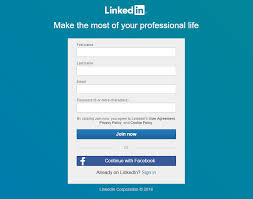



No comments:
Post a Comment
Please drop your comments