Phone freezing is the situation whereby your phone seizes to respond to your clicks and stays on the same screen until you reboot your phone.
Phone freezing results from a number of issues with your phone and this problem is one of the reasons why you will need to check any phone before you buy. Phone freezing/hanging can be as a result of low RAM, multi-tasking, lack of storage space, virus issues, incompatible apps installed on the phone.
Phone manufacturers are always upgrading the specs of the phones they produce in other to make the user experience a wonderful one. They increase the CPU speed, RAM, Processor and a lot of other features.
Phone freezing can be very annoying as it mostly happens when you are in the middle of doing something important with your phone.
To fix your android phone from hanging
With this step by step guide, you will free your android phone from hanging
· First you have to uninstall/delete apps that you no longer use on the phone.
· Secondly, clear the cache memory of the phone – Cache memory contains information on temporary data on your phone so as to reduce bandwidth usage and server load time, apps that connect to the internet makes use of the cache memory such as facebook, twitter, browsers and others.
To clear cache memory on your android phone:
i. Go to settings
ii. Go to apps from the list
iii. Locate the app you want to clear and select
iv. Then click on clear cache
If you wish to clear the cache memory for all the apps at once
i. Go to settings
ii. Select storage
iii. Go down to where you will see cached data and the size and click it
iv. A popup will appear then click OK to clear all the cache at once
· Thirdly, Save your files (pictures, audio, video, and others) to SD Card in other to free phone memory and you can also set the SD Card as the default location to install apps.
If the above did not work and problem still persists
It’s time to do Factory Reset. Before you do factory reset try to backup up your files.
Steps to Reset your Android
The factory reset is an android feature that enables the android phone to roll back to the default settings when the phone was bought.
Follow the steps to perform factory reset
- · Turn off the phone
- · Hold down the Recovery Mode buttons
o Samsung = Power, Volume up and Home
o LG, Techno, Infinix, Nexus, Motorola = Power and Volume Down
- · Hold the buttons until the Android Boot Menu appears
- · Use the Volume Keys to navigate up and down the boot Menu
- · Select Recovery and press the power button
- · Select Wipe data or Factory Reset
- · Select Yes to Confirm
- · Wait for some time for your phone to Reset to the default Factory Settings
An update post on how to handle freezing iPhone is next



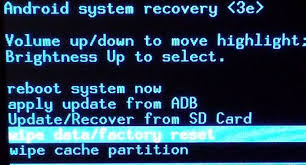



No comments:
Post a Comment
Please drop your comments