Remote access software including TeamViewer, Remote Utilities, AeroAdmin, Windows Remote Desktop, uVNC, RemotePC and others are applications that help in remotely controlling/accessing a device (host) from another location with another device (client).
Remote Access Control
Remote access is the situation whereby anybody can control another computer with his/her own computer miles away from the computer being controlled. The computer being controlled from far away can be called the “Host”. This process of accessing a computer remotely can really be of great help and save lots of energy and time. Some people really think that such technique as remote desktop control is really for the “Pro” but that is not always true as the setup is not usually daunting as it seems. This is because there are lots of application which when once installed on the two systems to be connected lets the user access the host by providing the correct credentials.
The control can only be possible when the two computers involved are set up properly which involve the streaming of the desktop feed. There are also a number of applications that can aid in remotely accessing another computer and these applications are pretty easy to install, setup and use.
Let's take a look at some of these Applications and How they can be used for Remote Access:
Read Also: CLOUD DATA STORAGE PROVIDERS/SERVICES
Team Viewer
Team viewer
Team viewer is probably one of the most friendly, easy to use and simple to setup remote access application. It does not need a firewall or router configuration and this makes team viewer quite easy and simple to use among other remote control applications. Team viewer is available for a vast range of operating systems including Windows, Android, Linux, Mac OS, Blackberry OS, Chrome OS, Windows RT, Windows Phone and others.
Team viewer is a free application for private users and business but it also has premium version for commercial users of individuals who want the premium version.
In other to use team viewer it has to be installed on both computers the client (the device to be accessed) and the host (the device to be used in remotely accessing the client). Team viewer also has the “Quick Support” which does not need the full installation of the application in other to make use of team viewer. This is a good feature where the device cannot install applications or when you which to access the device just once.
To run a team viewer application and use it to remotely access another device an ID and password which will be generated on startup of the application will be needed by the host (the user can also set the password). Once the host device enters the ID and the password it can then access the client device.
Generated ID and Password in Team viewer
TeamViewer makes use of RSA private/public key exchange and AES session encryption. By default, TeamViewer uses a server of the TeamViewer.com to establish a connection between the two participating devices. The application then determines how to establish a secure connection.
Remote Utilities
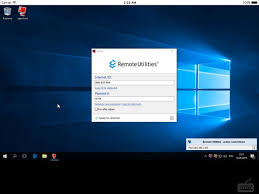 |
Remote Utilities
|
This is a windows software for remotely accessing another computer over the internet or LAN Network. The software uses client-server model thereby making use of the Host – Viewer relationship. The Host is installed on the remote computer (client) and the Viewer is installed on the host. One outstanding feature of this software is that you can control up to 10 PCs at once.
In other to connect to the remote computer the host/local computer needs to know the Internet ID or the IP Address of the remote computer and also the Password.
Remote Connection
Remote utilities has many connection modes such as Full Control, File Transfer, View, Terminal (for Command Prompt Operations), Task Manager, Remote Camera (For accessing the WebCam), Text Chat, Screen Recorder, Power Control, Voice and Video Chat and many other options.
Ultra VNC
UltraVNC
Ultra VNC (uVNC) is a remote access control software that runs on the VNC protocol. It is available for the Windows OS and it is open source. Ultra VNC sends the keystrokes and mouse movement to the remote computer and also it replicates the remote computer’s screen. It has encryption plugin to secure the server/client connection.
Ultra VNC Setup
The two participating computer must be connected to a network LAN, internal network or the internet. The software is free. This software is outstanding for its no-install remote help desk functionality which includes UltraVNC single Click (SC) and PCHelWare.
AeroAdmin
AeroAdmin
AeroAdmin is quite easy to use in remote access. There are no complex setting and that is if there is any at all. The AeroAdmin software is free for private use and also for business use. The connection between the local/host computers is secured by RSA/AES encryption AeroAdmin allows you to control multiple computers at once or as well give access to your computer to many other computers simultaneously.
AeroAdmin looks a lot like TeamViewer. The program lets the client connect to the host by entering the ID/IP address and the password generated by the host program. The client can choose Remote Control or View only from the options or choose Connect to request remote control. The application has no chat feature.
Windows Remote Desktop
Windows Remote Desktop
Windows Remote Desktop is a utility available for Windows OS users to remotely connect to a host and control the computer. The client and the host will be connected to the same network. To use the windows remote desktop there are some settings that have to be done by going to system properties – Remote settings – Remote Desktop – Remote Desktop Users – Add – Select User or Group –
There are other Settings which can be done to achieve what you want with the Windows Remote Desktop like setting a password, looking up for users on the network and many others. They are detailed here if you which to set up the connection yourself.
Windows Remote Desktop Setup
Once your setup is complete and good then you can view files on the host system, listen to audio from the system and transfer files. It works on Windows OS XP – 10.
Remote PC
RemotePC
Remote PC is a simple remote access application that is free for connecting only to one other PC unless you upgrade to the premium package. It supports MAC and Windows OS.
In other to connect a client share the Access ID and passkey with the host. If you wish, you can also create an account with RemotePC and the login to the account with the host computer to add them to the list of other computers you have already so can access it easily in the future.
Remote PC also has android and iOS app which can download to your mobile and use it to access your PC. On the client PC, you can record your actions to a video file, chat with the host, transfer files, and other features though most of the features will not be available if the host and client are running different operating systems.
There are other Remote Access software available which you can use. We have just highlighted few that we have studied and found to be really easy to use. We will also write more on other Applications for Remote Access.
You can also drop a comment about other Remote Access Applications you have used and your experience with them to help update.


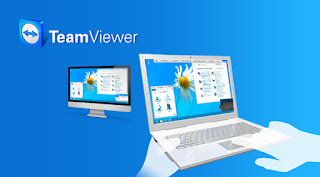

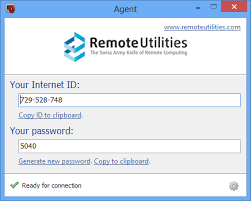


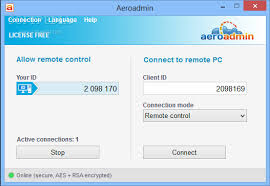

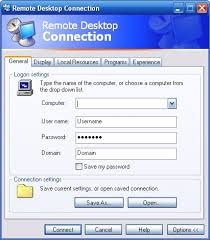




Great work with the hard work you have done I appreciate your work thanks for sharing it...
ReplyDeleteRemote Utilities Pro
Appreciation is a wonderful thing...thanks for sharing kepp it up.
ReplyDeleteremote-utilities
advanced-systemcare-pro
youtube-to-mp3-converter
Great work with the hard work you have done I appreciate your work thanks for sharing it...
ReplyDelete/aomei-backupper
remote-utilities
advanced-systemcare-pro