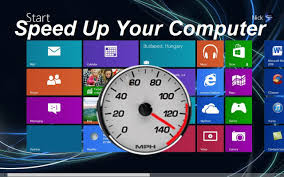 In as much as you use your PC very often a time will come when you notice this slow response from your PC or even the PC beginning to freeze.
In as much as you use your PC very often a time will come when you notice this slow response from your PC or even the PC beginning to freeze.
We have provided 10 quick ways to speed up your slow Windows PC either windows 7, 8, 8.1 or 10.
Perform Either of the following troubleshooting and after each Step and the problem persists go to the next step.
Step One: Reboot your PC to know if the problem can be solved.
Step Two: Locate Programs consuming the PC resources especially programs consuming the system memory and the CPU. To locate all the programs running on your Windows PC click on the Task Bar and click on Task Manager. From there you will see all the programs running in the system, the CPU and memory they are consuming and also programs that are not responding/hanging. Click on the programs taking lots of your resources and click End Task, this will end the program thereby relieving the system resources.
Step Three: Locate System Tray Programs and close them. Some PC programs appear in the system tray and run in the background while the system is on. Some of this program starts at the system startup. Locate these programs in the up arrow icon in the right corner of your taskbar and close anyone that is not in use.
Step Four: Disable programs that automatically start-up on windows boot. Some programs do this thereby not even letting you know that they are running in the background and consuming your resources. You have to prevent those programs from automatically starting up at windows boot in other to save the PC resources.
READ ALSO: REMOTE ACCESS SOFTWARE, REVIEW
On Windows 8, 8.1 and 10 there is startup menu in the task manager. Just click on the Task Bar and then click on Task manager you will see the Startup tab, click on it and disable the programs that are not necessary.
Step Five: Reduce your PC Animation. To disable Windows animations press the windows key + X, click on System and then in the left pane of the window that will appear Select Advanced System Settings and then click Settings under Performance then click Adjust for best Performance or select Custom and Check the options you like and click Apply and OK.
Step Six: Free-Up Your Web Browser. If you normally use your web browser a lot there is a chance that your web browser is slow or freezes at times. You need to use few Ad-ons and Extensions in your browser. Go to your browser’s Ad-ons and Extension Manager and disable Ad-ons and extensions you don’t need.
Step Seven: Scan for Malware in your PC. Scan your PC for any malware which might be running in the background and slowing down your system. Malware tends to slow the computer by running in the background and by interfering with other programs making them slow. Use a good and updated antivirus to scan your system for any Malware.
Step Eight: Free up Some Disk Space on your Hard Disk Drive. Make sure your Hard Drive still has a lot of space so as to prevent your PC from slowing down. If you notice that your Hard Drive is almost full you need to clean up the Hard Drive. To check your Hard Drive click on This PC or My Computer as the case may be, locate your Local Disk Right click on it and click on Properties.
You will see the disk space you have used up and the one left. In other to clean up the disk using the Disk Cleanup option below that is shown to you.
Step Nine: Uninstall Program that you no longer use. If there are programs that you no longer make use you have to get rid of them. Go to your control panel and right click on the program to uninstall and click Uninstall.
Step Ten: The next thing to do if your PC still slows in operation is to reset or reinstall Windows OS. To reset the PC is pretty easy for Windows 8.1 and 10, though this will wipe your installed programs but will keep your data.
You can as well install new Windows OS entirely if you don’t have an important file in the system or you can backup before installing windows.


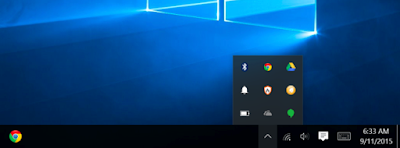
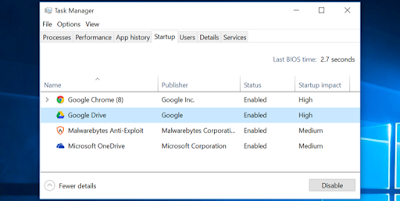

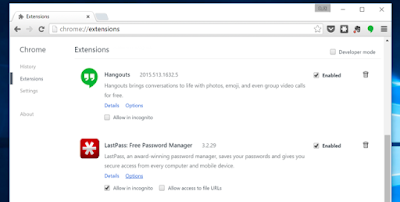





No comments:
Post a Comment
Please drop your comments